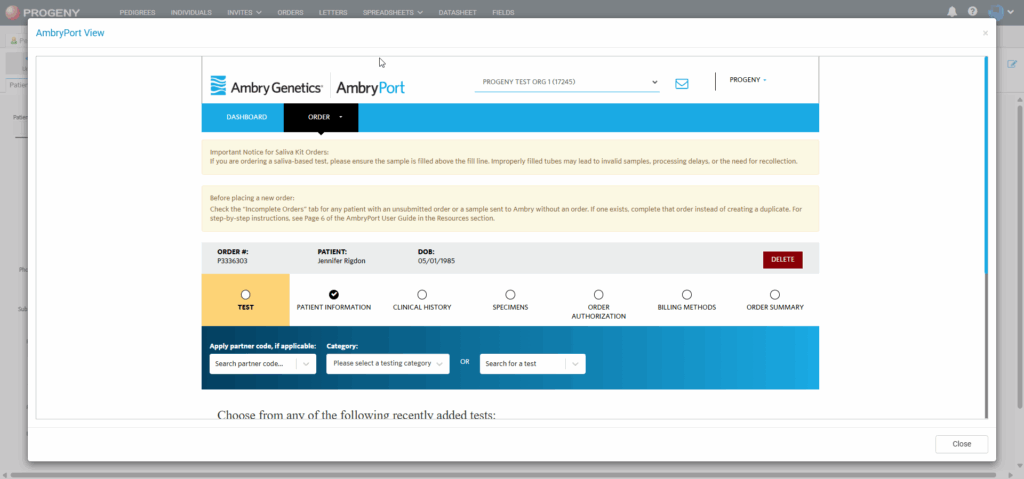Progeny has integrated the ability to order genetic tests from Ambry Genetics through Ambry Port. Through Progeny, users can:
- Complete an insurance Pre-Verification form
- Order genetic tests
- Check the status of orders
- View the genetic test results report
- Save the genetic test results report as a file on your computer
This eliminates the necessity of switching to another application for these tasks.
Registering
To be able to use the order feature, clinicians need to contact us at https://progenygenetics.com/support/contact/
Once the form has been submitted, you will be contacted by Progeny Support to setup and activate the Ambry button in Progeny.
Setup in User Maintenance
When going into User Maintenance, click on ‘Testing Keys’ and input Ambry Ordering Keys, exactly as provided by Progeny Support.
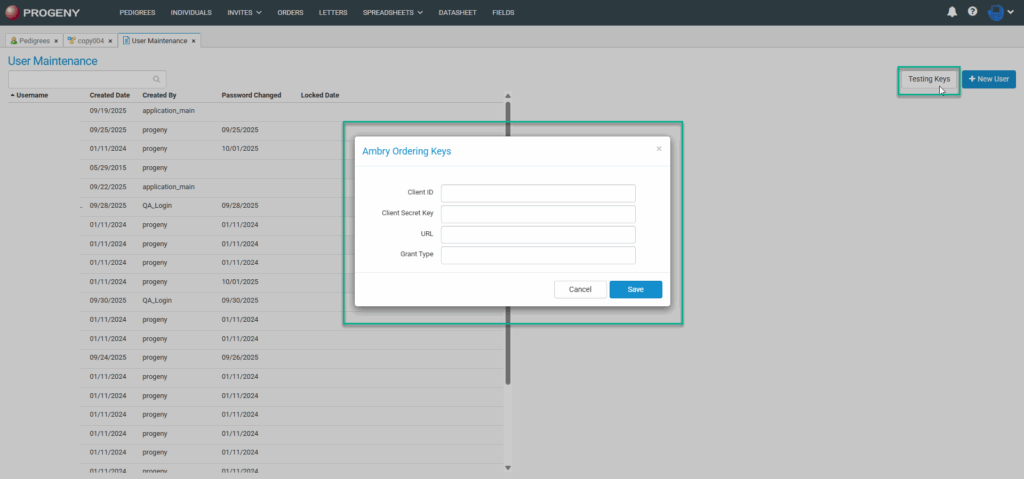
From here choose the user you would like to add the Ambry credentials for. Once the user is chosen, click the Ambry IDs tab, and from here enter the Organization Name and Clinician ID.
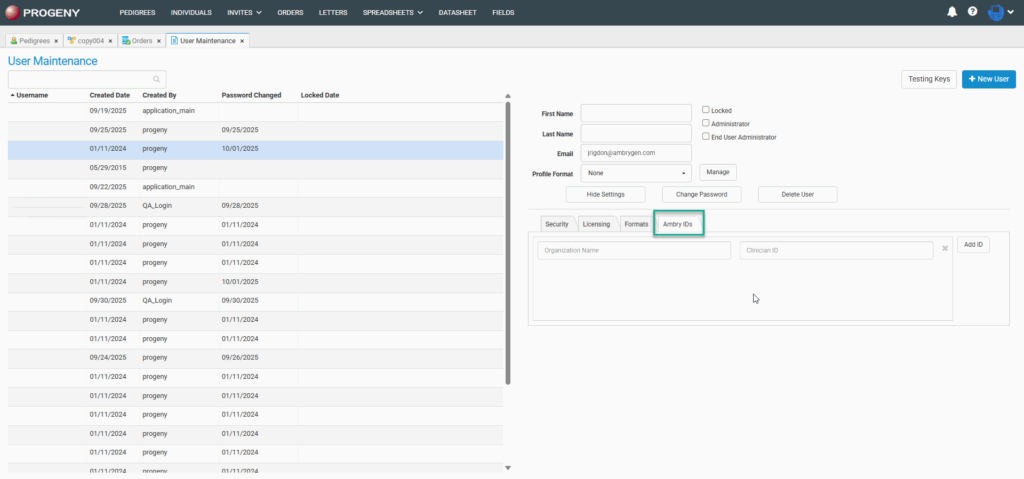
After adding the credentials to the user, open a pedigree. From the pedigree choose the Order Test button. From here select the Map Fields button, mapping these fields will allow the data to auto-fill for the selected individual.
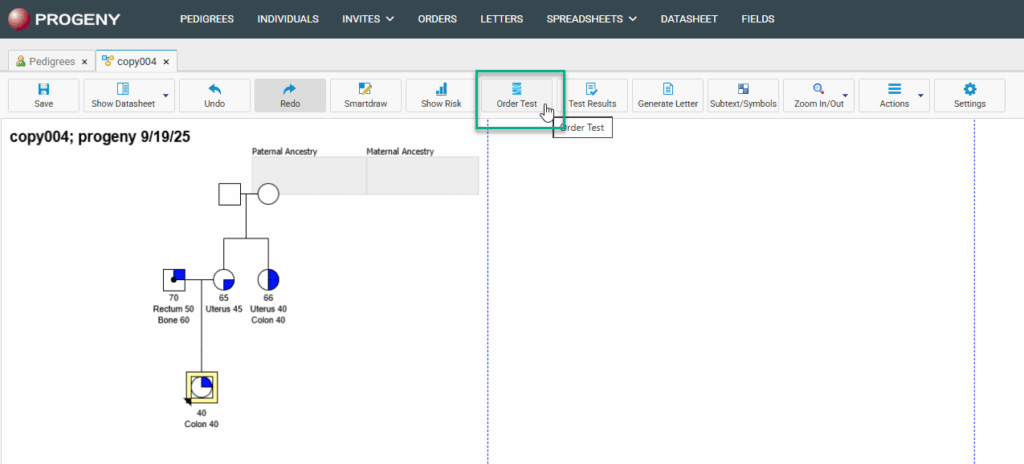
When clicking map fields you will be brought to this page, and have the ability to map the fields you are using to capture the data for each field.

Placing Orders
You can select the individual you would like to order a test for from the individual’s pedigree or the individual’s datasheet. To order from the pedigree, first, click the individual you would like to order the test for, then click the Order Test button.
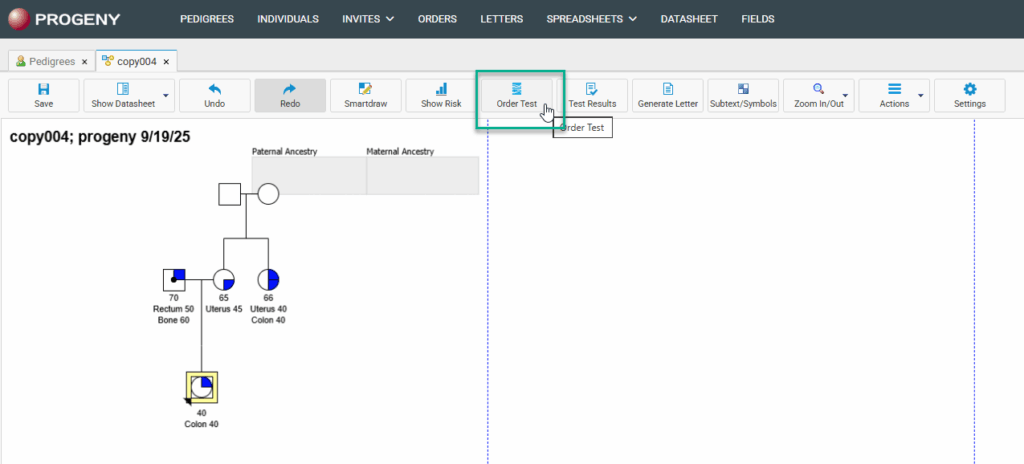
To order from the individual’s datasheet, go into the individual’s datasheet and choose the Order Test button at the top.
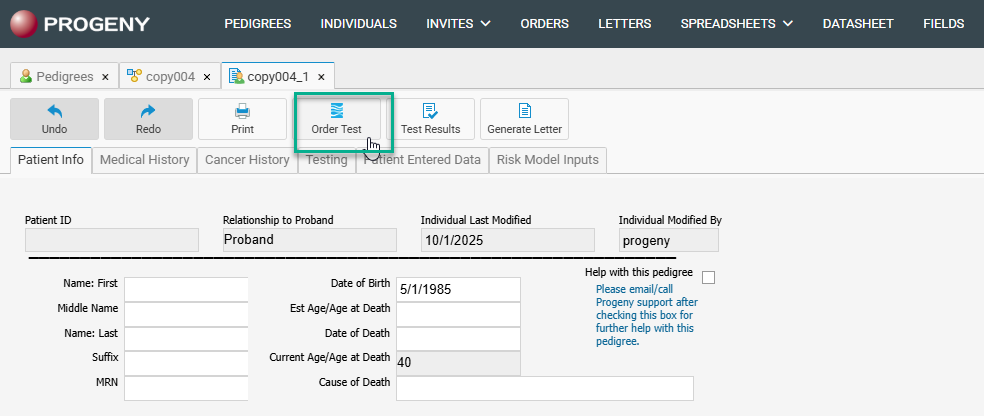
When selecting Continue with Pre-verification or Continue with Order, you will be taken to the Ambry Port view, and be prompted to fill out the TRF (Test Requisition Form).