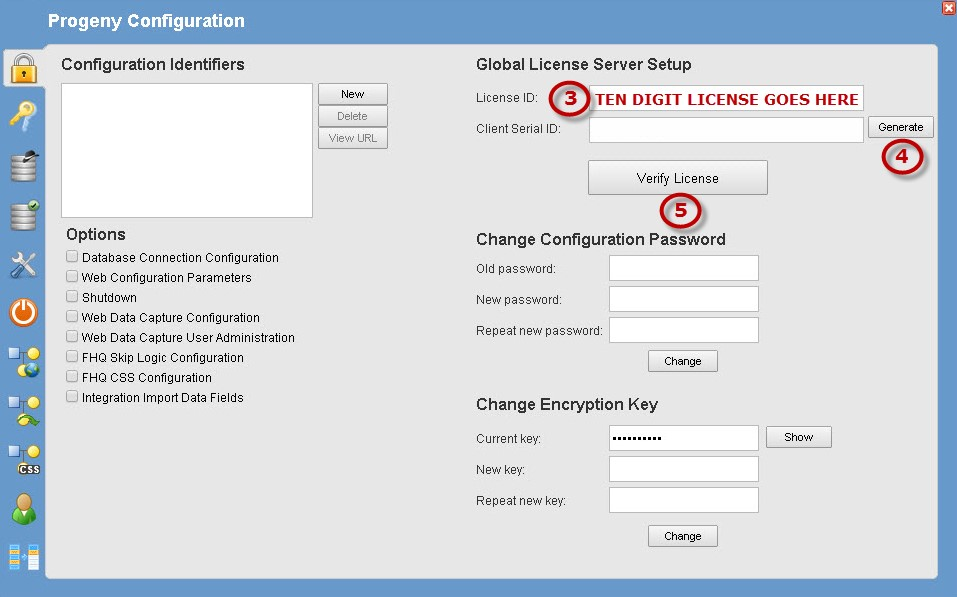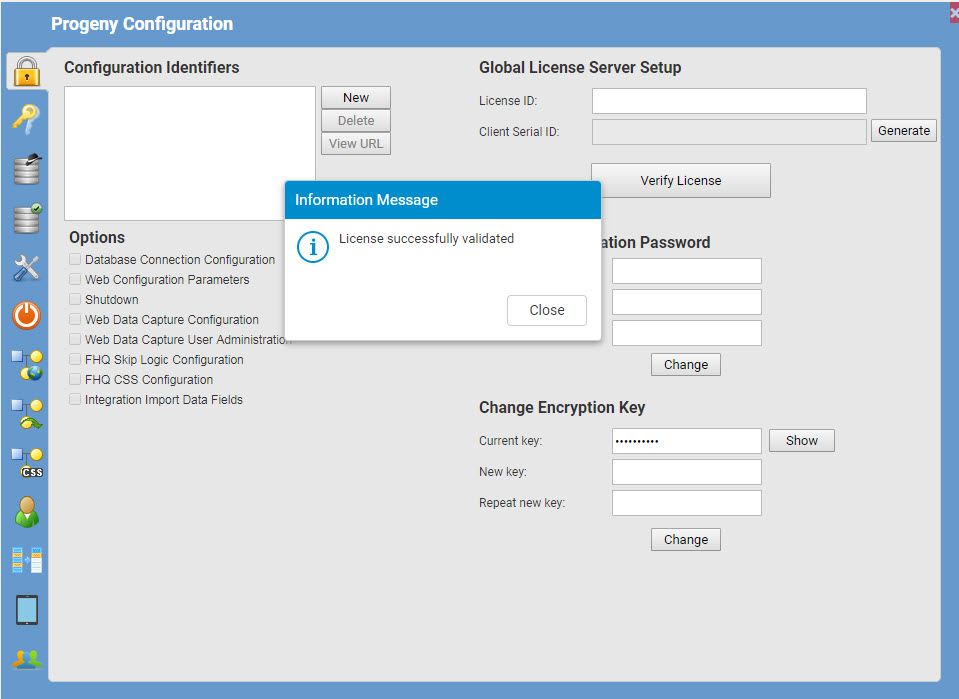What is Global Licensing?
Progeny registrations are monitored by the concurrent license usage, which allows your facility to have as many named users as needed for your convenience. For example, if you have purchased 10 licenses (as comes with our Premium Cloud accounts) when the 11th user attempts to log in to Progeny, they would receive a License Usage Exceeded notification and would not be allowed to log into the software until another user logs out.
How does it work?
Progeny communicates with the Global License Server (GLS) with a simple handshake to let the server know that one of the users of a specific license is using the software. The same thing happens when a user closes or logs out of the software.
Is this secure?
Absolutely, the handshake between your web client and the GLS does not pass any data or private information from your database. It uses your license registration number to let the server know when a user logs in and logs out. The transactions are completely encrypted between the client and the GLS.
What is required from my facility in order for Global Licensing to work?
The GLS will choose any random port open on the client side and will connect on port 443 (TLS). In the event, your firewall blocks this connection attempt, a static route from the client to the GLS would be required to allow the connection to the host address: gls.progenygenetics.com.
How to Register Progeny Web Client:
Please note: the following instructions should only be performed by your Progeny Genetics software administrator and/or the IT personnel.
- Log into the web-client configuration portal on the server where the web-client is installed.
- Make sure you use the localhost to log in, not a domain or server name.
- Example: http://localhost/CONFIG?id=162d2827-d57f-45c3-b385-49060d087fa0
- Enter the configuration credentials. Please contact Progeny Support if you do not have this information.
- On the Security Management module, enter your License ID.
- Click Generate to generate a Client Serial ID.
- Click Verify License:
- A message will confirm that the license has been successfully validated.