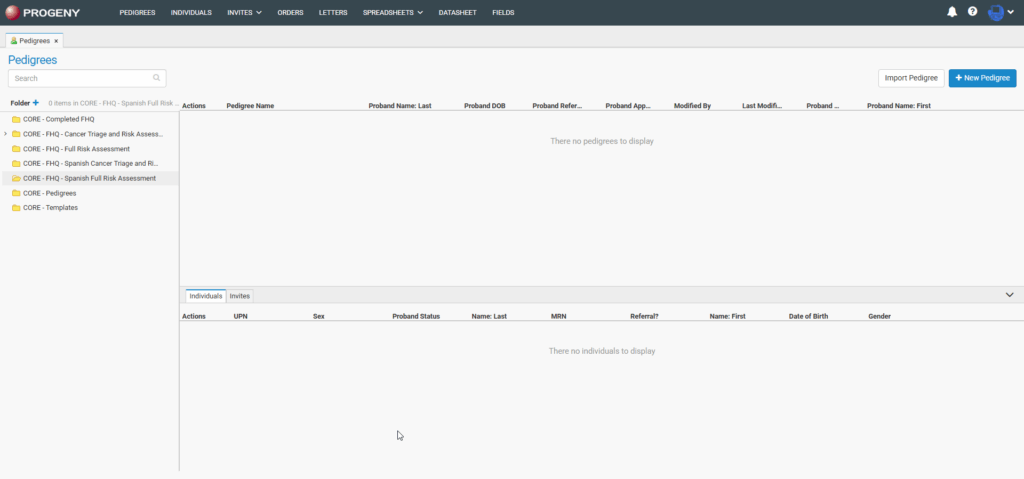
Main Interface
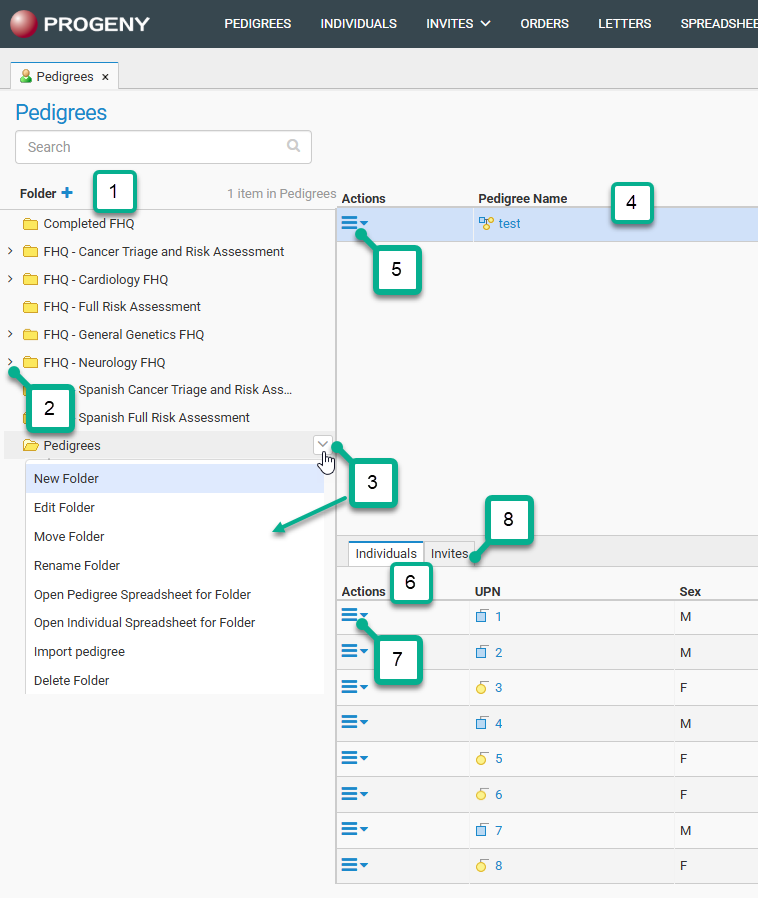
- The Folder section: Lists the folders used for organizing and storing pedigrees.
- Show sub-folder arrow in the Folder section: Click to show/hide sub-folders.
- Folder Menu option: Shows Open Pedigree/Individual spreadsheet menu option for the folder.
- Pedigrees section: Displays the pedigrees in the selected folder.
- Pedigrees Actions menu: Menu options for working with pedigrees.
- The Individuals section shows all the individuals in the selected pedigree.
- The Actions menu for individuals, allows you to work with individuals more directly, see the second section below for more details.
- The Invites tab shows all the invites to individuals in the selected pedigree and has the same invite options as the Invites Module.
Creating a Pedigree
To create a Pedigree from the Progeny Web Interface, select the Pedigrees module, then click the New Pedigree button in the upper right corner of the screen.
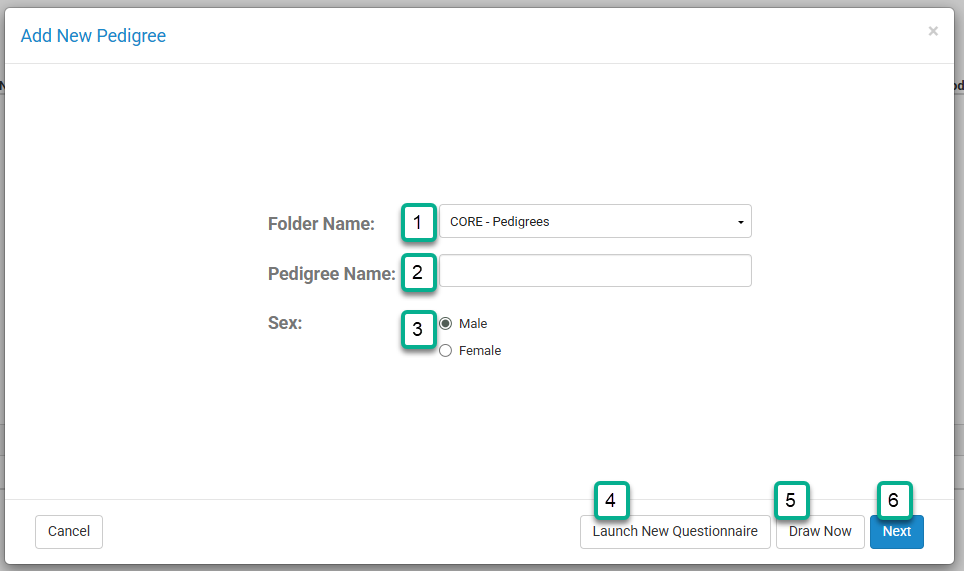
This will open the Add New Pedigree window.
- Select a folder to save the pedigree into.
- Type the name of the pedigree.
- Select the sex for the proband.
- If you would like to launch a new questionnaire for this patient, click Launch New Questionnaire.
- If you would like to create the pedigree right away click Draw Now.
- If you would like to quickly add relatives to the proband select Next. After clicking Next, you can enter the number of each relative listed for the proband.
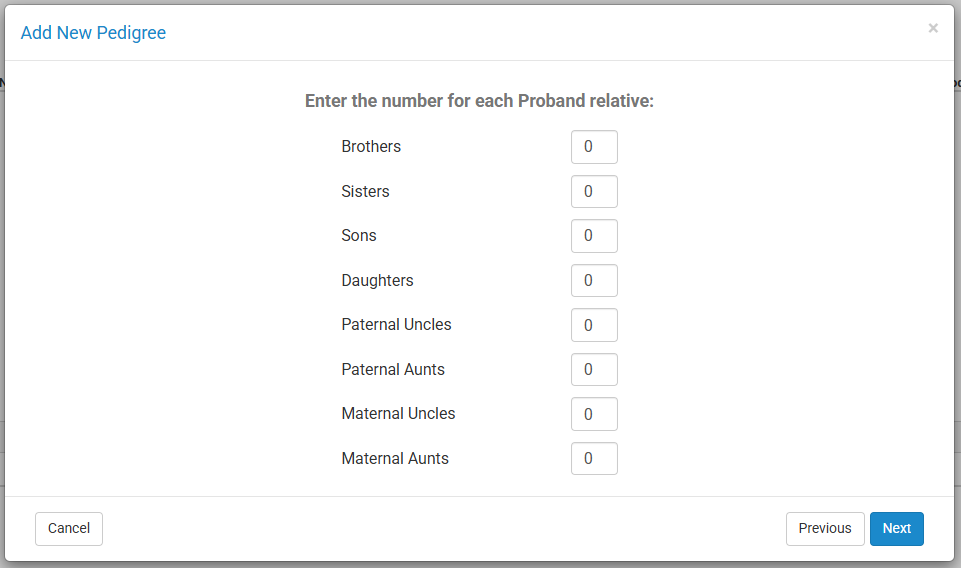
Pedigree Actions Menu
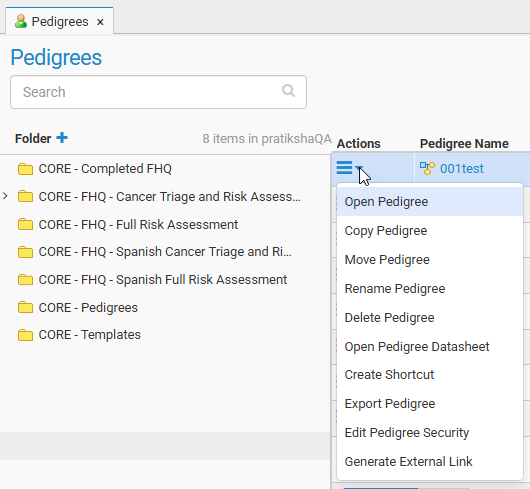
- Open Pedigree – opens the pedigree canvas for that pedigree
- Copy Pedigree – creates a copy of the pedigree in the specified folder
- Move Pedigree – moves the pedigree to another folder
- Rename Pedigree – renames the pedigree with the additional option to rename individuals
- Delete Pedigree – deletes a pedigree and the individuals in that pedigree from the database
- Open Pedigree Datasheet – opens the pedigree datasheet based on the default datasheet for that pedigree
- Create Shortcut – creates a shortcut of the specified pedigree in a specified location so that changes can be made to the shortcut to reflect on the original pedigree with an additional option to open the shortcut pedigree once saved
- Export Pedigree – exports the pedigree to a XML file
- Edit Pedigree Security – allows for individual pedigree security configuration
- Generate External Link – generates an external link to view the pedigree
Individuals Action Menu (within Pedigrees Module)
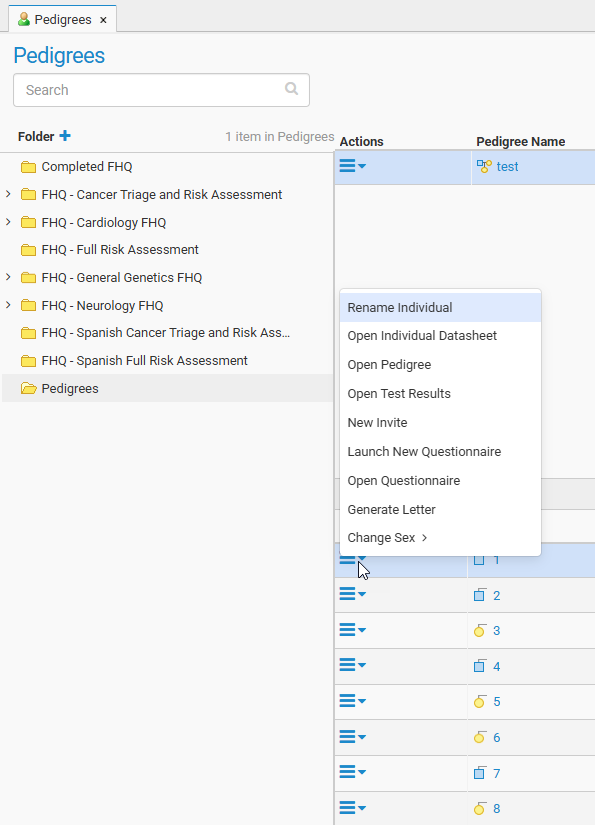
- Rename Individual – renames the individual
- Open Individual Datasheet – opens the individual datasheet for individual
- Open Pedigree – opens the pedigree canvas for pedigree in which individual lives
- Open Test Results – opens the Test Results module for individual
- New Invite – creates new FHQ invite for individual
- Launch New Questionnaire – launches new FHQ for individual
- Open Questionnaire – opens an existing questionnaire
- Generate Letter – generates new letter for individual
- Change Sex – allows user to change sex of individual
Invites Action Menu (within Pedigrees Module)
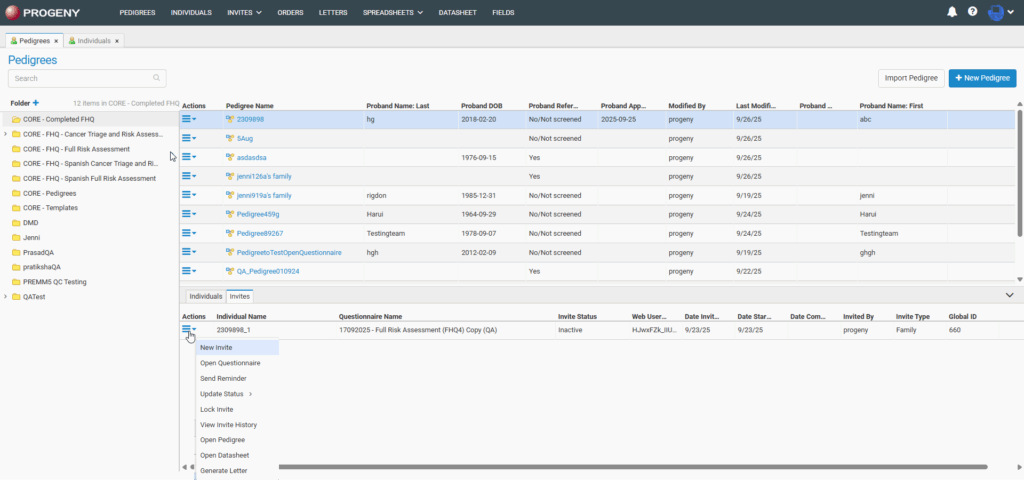
- New Invite – sends a new invitation to the individual
- Open Questionnaire – opens existing questionnaire
- Send Reminder – sends a reminder email for the individual
- Update Status – manually changes status of the questionnaire:
- Completed Manually
- Inactive
- Reviewed
- Lock Invite – locks the invitation so that it cannot be accessed
- View Invite History – shows a history log of the invite
- Open Pedigree – opens pedigree for individual (not available if singlet)
- Open Datasheet –opens the individual’s datasheet for the individual
- Generate Letter – generates new letter for individual